Here’s How to Fix “Are you sure you want to do this?” Error Shown by WordPress
Owning a website that provides a smooth experience for users is not as easy as it seems. And, despite many user-friendly capabilities WordPress is not any different. Webmasters and website owners go through many trials and errors during the process of making their site run smoothly with optimal performance.
Nevertheless, a CMS, such as WordPress, does make it easier to manage a website. However, you will come across errors once in a while. You can identify the reason behind some error messages while some will give you a hard time. Among all the different WordPress error messages, one is “Are you sure you want to do this?” along with a link saying, “Please try again.”
If you’re among those who are facing the WordPress error, “Are you sure you want to do this?” then you’re reading the right article. Here, we’ll show you what could be the cause and how to fix this WordPress error message.
Here’s What the WordPress Error “Are you sure you want to do this?” Means
When you face the WordPress error message “Are you sure you want to do this?” on your WordPress site, you also see a link saying, “Please try again.”
Yes, it’s a frustrating situation, as it doesn’t give any details as to what’s the reason behind this error message. So, you can’t even figure out what does the WordPress error exactly mean. Put simply, this WordPress error appears whenever a nonce verification fails, and plugins & themes are usually responsible for it as they fail to use the nonce feature properly.
Here, nonces are unique keys that provide a security layer to protect URLs, forms, and Ajax calls of WordPress from any abuse. For instance, it ensures script is executed from your website and not from a third-party source, such as a hacker that wants to hack your website.
This WordPress error “Are you sure you want to do this?” along with the link “Please try again” usually occurs when you try to do administrative tasks. such as:
- Updating WordPress website core, plugins, or themes.
- Installation or update of the new theme.
- Customizing your website theme.
- Inserting media file within WordPress post or page.
- At the time of creating categories or tags.
- Drafting or publishing a WordPress post or page.
Common Causes of WordPress Error “Are you sure you want to do this?” Message
This WordPress error message occurs due to many different reasons, and it’ll require a bit of effort to find an exact cause. Though, some most common reasons for the error message “Are you sure you want to do this?” in your WordPress site are:
- When you try to upload any plugin or theme file that has an incorrect format.
- You try using a WordPress plugin or theme that isn’t appropriately coded and interrupts certain functions of your website.
- When your website reaches or exceeds the memory limit of PHP.
- Your WordPress site is hacked and infected by malware.
Here’s How to Fix WordPress Error Message “Are you sure you want to do this?”
Some common ways to resolve this WordPress error message “Are you sure you want to do this?” are:
- Check your WordPress plugins
- Check your WordPress theme
- Clear your website cache & cookies
- Increasing the PHP limit of your WordPress website
- Verify your website security
Check WordPress Plugin
For checking if there’s a problem with your installed WordPress plugin, it’s recommended you deactivate all your WordPress plugins. For that, connect your WordPress hosting account with an FTP client. And, once the connection is ready, go to a folder named wp-content, locate folder plugins and rename it to plugins.deactivated.
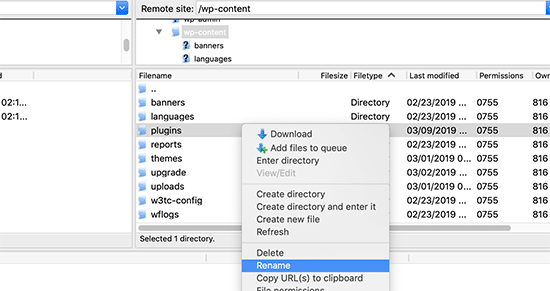
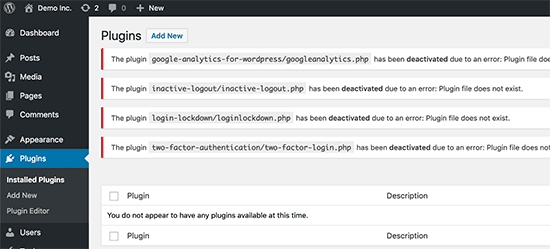
If you can’t log in to your WordPress admin panel, then there’s another option of manually accessing your plugins folder. For that, log in to your hosting account in cPanel and then access File Manager and then open public_html. In this folder, public_html, open wp-content. And within wp-content locate plugins folder and rename it to plugins.deactivated.
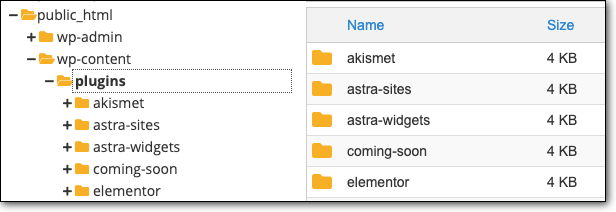
Next, open the WordPress admin panel and activate the plugin one by one and simultaneously try reproducing that WordPress error. Though it’s time-consuming, once you know which plugin causes this error, you simply remove and try reinstalling it or look for any other plugin that offers similar features.
Check WordPress Theme
If this WordPress error still persists, you may need to check whether your installed theme is creating this error. For moving forward with this step, we recommend that you first connect your site with an FTP client and download your presently active WordPress theme to your system as a backup copy. And, safely delete it from your site web server.
Now, go to your WordPress site admin panel, Appearance, and in that, select Themes. Once the theme page opens, you’ll get a notification saying: “The active theme is broken. Reverting to the default theme”.
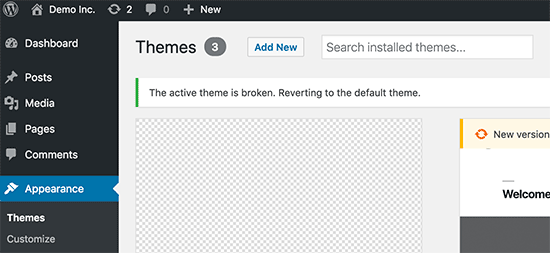
Try to reproduce that error, and if it doesn’t occur, that means your installed theme was creating the problem. However, if the error message still persists, the WordPress theme isn’t responsible for this error.
Clear Your Website Cache & Cookies
Sometimes, cache or cookies might create an issue, and the website may not have anything to do with it. Henceforth, it’s recommended you clear all the stored cache and cookies of the earlier loaded pages because there’s a possibility it may be creating a clash with your present task of the website. And, for clearing your browser cache, open browsers such as Mozilla Firefox or Google Chrome.
For example, in Google Chrome:
- Go to Settings.
- Select Clear browsing data (Under Privacy & security).
- Select Advanced Tab, also under Privacy and security.
- Check all the options – browsing history, download history, cookies, and other site data + cached images and files. Then, clear it all.
Once you clear all the cache and cookies, go back to your website and try to see if the error still persists. And, if it does, then move to the next step.
Increasing the PHP Limit of Your Website
PHP is a popular scripting programming language that WordPress uses. And, allowing PHP language to perform tasks on your WordPress site requires PHP memory. The possibility of throwing this WordPress error message by PHP comes under two instances:
- For reducing the PHP memory limit, WordPress limits the image size and post size by default. For instance, the maximum size of an image that a user can upload is 1 MB. So, whenever you try uploading any file that’s bigger than that, an error message will be displayed.
- Another thing to note is that the memory limit of WordPress is not more than 32 MB by default. Though, WordPress will automatically extend the PHP Memory limit by 5 MB more whenever it reaches that limit, which means it can grow up to 40 MB maximum. If that exceeds, it’ll show the WordPress error message: Are you sure you want to do that?
However, it’s possible to increase your website’s PHP memory limit and your maximum upload limit. But, for that, you’ll require to add code within your website’s .htaccess file and wp-config.php file.
Verify Your Website Security
If a hacker gets into your website, they usually change your site’s permission. For instance, remove you from admin access and instead create a fake admin account on your website. So, whenever you try to perform any task, you may come across this WordPress error “Are you sure you want to do this?”
For finding out if you’ve been the victim of a hacker, it’s recommended you check whether your site is infected by any malware or hacked by using a tool like CodeGuard Backup that helps you detect and remove malware automatically.
Final Thoughts
The WordPress error “Are you sure you want to do this?” is among those unclear errors that don’t give a precise reason why it occurred as there can be many reasons behind it. However, if this error shows up on your WordPress website, some of the common ways to tackle it are to check:
- Any issue with your installed WordPress plugin.
- Any issue with your installed and active WordPress theme.
- Caching and cookie issues.
- Your WordPress site reached its PHP limit.
- The site is infected by malware or hacked.