Here’s How to Optimize Your WordPress Database Easily for Better Website Performance
WordPress CMS is easy to use. It provides everything with a few clicks. WordPress CMS itself is written using PHP as its scripting language and MySQL as the database management system.
However, if you’re using WordPress CMS, you may have encountered a performance issue where your site takes long to load. The bad part is even a difference of a few seconds can cause an impact, sometimes even losing revenue. Furthermore, every second it takes to load a page on your website that much more your bounce rate will increase.
Does that sound intimidating? Are you looking for an easy way to solve this loading issue? If the answer is “Yes,” then one quick solution is to optimize your WordPress site database. If you have been using WordPress for a while, then cleaning and refining the database can boost your website’s performance, decreasing the bounce rate.
So, let’s get into it and learn how to optimize the WordPress database.
Steps to Quickly Optimize WordPress Database Without Being Too Technical
Before you dive into optimizing the WordPress database, we recommend taking a backup using a good backup tool such as CodeGuard Backup. Once you take the backup, you can move forward to optimize the WordPress database in two below-mentioned ways:
- Optimize WordPress Database through phpMyAdmin
- Optimizing your WordPress Database using the plugin
Optimize WordPress Database Through phpMyAdmin
To access phpMyAdmin, login into cPanel, and under the database section, you’ll get the option of phpMyAdmin. It’s used to manage databases. You can do things such as creating, altering, or deleting the entire database of your WordPress PHP application. Once you get into it, you’ll need to perform specific actions in phpMyAdmin to optimize the WordPress database.
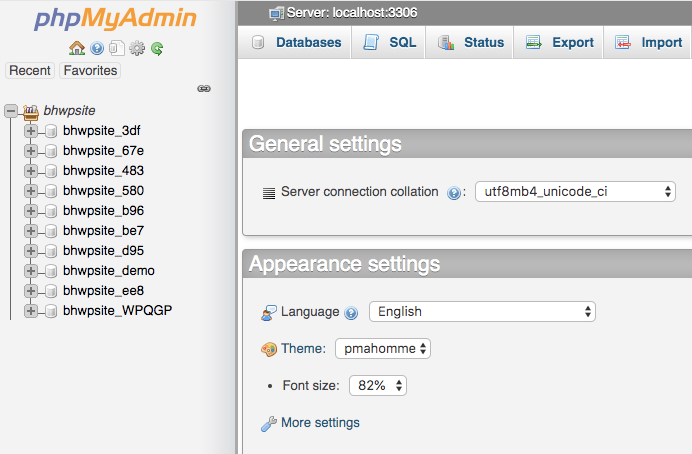
Note: It’ll be better if you have a basic technical understanding.
Optimizing Database Table
To optimize the database table, all you need to do is run a simple SQL command. By doing so, it’ll optimize all the tables that were affected by overhead. For instance, actual table data file size relative to the ideal size of the similar data file. And you can even optimize the links table with the help of the SQL command:
Optimize Table 'wp_links';
However, if you don’t want to use the command, you can optimize tables through the main drop-down menu and then through tables. All you need to do is check the table’s checkbox you’re looking to optimize or check all if you want to optimize all tables. Once you select the table, choose Optimize Table from the drop-down menu, and then click on the “Go” button.
Cleaning Data of Themes, Old Plugins & Posts
Many times, we uninstall WordPress, change themes, or delete posts, but doing so is not always enough. Some useless data remains within the WordPress database. You’ll need to find these unused tables of themes or plugins within the core tables and delete them through phpMyAdmin. Furthermore, for deleted posts, you’ll need to run the below-mentioned SQL command:
Delete From wp_postmeta where meta_key = ‘NAME-OF-META-KEY;
Here, change ‘NAME-OF-META-KEY’ with the value you want to insert.
Deleting Post Revisions
Often, we revise our posts by adding new content or changing certain content from it. But these revisions and edits start accumulating space within your WordPress database table. And, to free up the space taken by such incidents, you’ll require to delete all the post revisions through MySQL commands. Furthermore, you can define the number of revisions that should be allowed to post. For that, you’ll need to add code within your wp-config.php file:
define ( ‘WP_POST_REVISIONS’, 2);
This number 2 within the code can be modified according to the number of revisions you’d like to allow.
Removal of Spam Comments
It’s quite common to receive comments within your WordPress site that are not legitimate but rather spam. But you can avoid them by deleting such spam comments from your database table by using the MySQL command:
Delete From wp_comments Where comment_approved = ‘spam’;
Clear Your Trash History
Items you delete, like images, posts, links, or any comment, may get deleted from the frontend but it remains stored within the Database for around a month. And due to this, unnecessary space remains occupied. So, imagine how much space may remain uncleaned if you delete hundreds to thousands of items from your WordPress site.
To delete such items from your Database regularly, you’ll need to configure the number of days before you empty the trash with the help of the below-mentioned code that you’ll add into the wp-config.php file:
define( 'EMPTY_TRASH_DAYS', 2 ); // 2 days
Optimizing Database Using Plugin
If you aren’t sure about using code and phpMyAdmin, then the WordPress plugin is another easy option that you can opt for. From the different WordPress plugins pool, you can quickly get a database optimization plugin for your WordPress site. For instance, WP-Optimize is one such plugin that’s popular for its features, such as removing spam comments, post revisions, pingbacks, trackbacks, and transient options. Furthermore, it contains a page containing the index size, data size, and overhead of every table within the database.
Some other WordPress plugins that offer similar features are like WP-DBManager and WP Clean Up. It helps to optimize and repair your WordPress site database quickly and easily with few clicks.
Also, it’s recommended you take a backup before making use of such plugins or doing it manually. So, if anything goes wrong, you can fix it.
Benefits of Optimizing Your WordPress Site Database
Some of the benefits of WordPress database optimization are:
Improved Performance:
A clean and optimized database helps in improving site performance. For instance, queries run faster to fetch asked data. And, it also enhances your site’s response time.
More Space & Less Clutter
If you’re running a WordPress site for quite a few years, then there’s a possibility you have a larger and cluttered Database, due to which the server takes more time in retrieving information. Furthermore, your site may even have post revisions, orphaned metadata, or spam comments that may not be necessary and can be removed. But optimization of the Database clears these unnecessary items from your site’s database. Furthermore, you can utilize additional memory space for other important tasks and better performance of the site.
Smooth User Experience
Having a site with good loading speed and quick information retrieval means your site visitors will get a better experience. Hence, it’ll be easier for them to navigate your site. So, users won’t leave your site and will keep returning.
Here’s the Significance of Optimizing WordPress Database
Think for a moment WordPress database is a warehouse where tables are the shelves, and you keep all the items sorted on those shelves. If you don’t do any maintenance work for a longer duration, it tends to collect unnecessary data on the shelves that leave too much clutter. So, you’ll require a longer time to retrieve even simple information than what it should take, which will impact your site performance due to unnecessary data collection.
Everyone gives importance to the front end of the website to make it attractive. Still, it’s equally important not to miss out on other vital areas like website security and database optimization.
What’s a WordPress Database?
Like every dynamic web application, WordPress also requires a database for performing its actions. In WordPress, it’s the base of the website where every activity gets registered. It doesn’t matter whether it’s a WordPress theme, plugin, blog post, or a comment, it records each and every small to big activity within its Database.
Though over time, these tables within your WordPress database start getting cluttered. Because of clutters, site visitors may experience issues in performance. So, you must optimize and clean the WordPress database periodically, so your site performs smoothly.
Here’s the Structure of a WordPress Database
Your WordPress database is used for storing each and every piece of content on the website. It provides 11 core tables that include:
- wp_comments, wp_commentmeta – Used for storing about comments.
- wp_options – Used for recording options defined within the admin settings area.
- wp_links – It’s used for storing blogroll links.
- wp_users and wp_usermeta – It stores WordPress user information.
- wp_terms – It’s used for storing categories and post tags for the respective links and posts.
- wp_term_taxonomy – It’s used for storing the descriptions of the links, categories, or tags that’s used within the blog post or storing categories and post tags for the respective links and posts.
- wp_relationships – It stores the association between categories and posts.
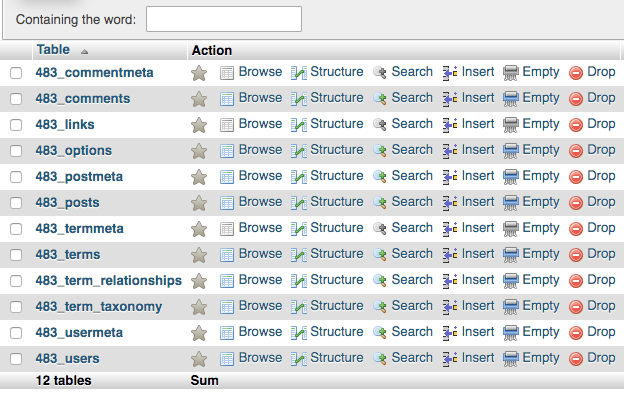
Wrapping Up
No matter how simple your WordPress theme is or how few plugins you use, sooner or later, your WordPress site database will require maintenance that will help your site perform better. Optimizing a WordPress database is similar to changing the oil of your car.
You may think you won’t need it all that often, but it’s essential to get it done when needed, and you will gain benefits by doing so. It’s recommended that you optimize your WordPress database periodically, so all the unnecessary data is removed from the WordPress database. This way, like an oil change, you will get top performance.